Распространение устройств Android* открыло новую эру в области разработки игр: в игры стало возможным привнести «волшебство» сенсорного управления, но при этом создателям игр пришлось столкнуться с целым рядом новых проблем. Во всей истории видеоигр разработчикам приходилось адаптировать свои игры для мышей, клавиатур, джойстиков, других игровых контроллеров. Сенсорные экраны — это еще один интерфейс управления, реализация которого сопряжена с дополнительными затратами на разработку и контроль качества, особенно для существующих игр. Далее мы рассмотрим некоторые часто встречающиеся проблемы и возможные способы их решения.
Основы сенсорного управления
Начиная работу в этой области, важно оценить, какими преимуществами обладает данный интерфейс, и как наиболее эффективно использовать эти преимущества. Некоторые игры проще приспособить к сенсорному управлению, другие — сложнее, но даже в самых сложных играх, плохо пригодных для сенсорного управления, адаптация может быть проведена как удачно, так и неудачно. Итак, если оставить за кадром огромную рыночную долю устройств Android с сенсорным экраном, в чем заключается преимущество использования таких устройств?
Самая простая иллюстрация: представьте себе, с каким удовольствием ребенок рисует пальцами. Все люди с детства привычны к сенсорному управлению: на интуитивном уровне все дотрагиваются до предметов, передвигают их пальцами. Мы видим, как интерфейс меняется в результате наших действий и реагирует на них. Мы можем мгновенно зафиксировать взаимосвязь между нашими действиями и результатом на экране. Иллюзия тактильной обратной связи — это важное преимущество касания. Любая игра с самого начала должна дать пользователям привыкнуть к новым ощущениям, ощутить интуитивное чувство движения, оценить достоинства реакции механики интерфейса. Правильно созданный сенсорный интерфейс сам по себе может стать увлекательной игрой или важным ее компонентом.
Механика интерфейса должна быть привычной, естественной и плавной. При этом важно добиться достаточно высокой частоты кадров; более простой, но быстро реагирующий на действия пользователя интерфейс предпочтительнее, чем очень красивый, но запаздывающий интерфейс. Без сенсорного экрана интерфейс меню с частотой 15 кадров в секунду не менее удобен, чем при частоте 30 кадров в секунду. Но при использовании сенсорного экрана низкая частота кадров делает работу с интерфейсом психологически некомфортной, особенно при прокрутке и движениях, где требуется плавность. Кроме того, на большинстве устройств со снижением частоты кадров снижается и способность записывать касания сенсорного экрана, что приводит к ошибкам ввода и дополнительно раздражает пользователей. Но даже и без этого достаточно одного лишь психологического эффекта, чтобы отвратить пользователей от такого интерфейса; недостаточно плавный интерфейс может не сильно отставать по фактическому удобству использования, но привлекательностьсенсорного интерфейса будет существенно ниже. Это недостаток интуитивного принципа работы с сенсорными экранами: пользователь не только сразу же ожидает определенной реакции интерфейса, но и раздражается, если его ожидания не оправдываются.
На практике, при разработке игр непросто гарантировать определенную частоту кадров, тем более что производительность различных устройств Android может существенно различаться. Для настройки графических параметров игры в соответствии с производительностью устройства можно использовать определение семейства набора микросхем при первом запуске игры. Также можно упростить области интерфейса, в которых часто используется сенсорная прокрутка и аналогичные действия. Например, если заменить трехмерный, обновляемый в реальном времени фон меню на высококачественный снимок экрана, интерфейс будет работать значительно быстрее без существенного снижения наглядного качества.
Основы проектирования
При проектировании интерфейсов следует учитывать не только общие принципы психологии пользователей, но и целый ряд более конкретных вопросов. В частности, в каких именно местах пользователь будет касаться экрана, и каким образом будут использоваться эти точки касания? Сколько пальцев одновременно будет использовать игрок? Использовать более двух касаний одновременно нежелательно, если предполагается, что пользователь в ходе игры будет удерживать устройство в руках. В некоторых играх, когда два пользователя играют с одним и тем же планшетом, может потребоваться обработка множества точек касания одновременно, а многие наиболее мощные устройства поддерживают десять или более точек одновременного касания. Тем не менее, некоторые устройства с мультисенсорным вводом поддерживают касание лишь в двух точках одновременно, что может вызвать трудности, если пользователю нужно быстро переместить одну из двух активных точек касания в новое место: если устройство не обнаружит «отпускание» второго касания до нового касания в другом месте, новое касание может быть не зарегистрировано. Определить, поддерживает ли устройство мультисенсорный ввод, нетрудно. Определить поддержку более чем двух одновременных касаний устройствами Android в данный момент весьма непросто, поскольку нужные данные не раскрываются манифестом android.hardware.touchscreen. Надеюсь, со временем это будет доработано.
Если наша игра предназначена не для одного определенного устройства, а для нескольких устройств, следует уделить большое внимание размеру и соотношению сторон экрана. Интерфейс, вполне удобный на экране с соотношением сторон 4:3, может оказаться неудобным на устройстве с экраном 16:9. Может быть непросто приспособить один и тот же интерфейс к экранам всех размеров, от 4 до 12 дюймов. Разные пользователи могут держать устройства в руках по-разному; большие пальцы могут естественным образом касаться экрана в разных местах. Места сенсорного управления, удобные для планшетов, могут быть неудобными для телефонов (или наоборот). При этом руки пользователя ни в коем случае не должны загораживать основной экран игрового процесса.
Перечисленные проблемы можно решить только путем тестирования и ступенчатой разработки; можно использовать ряд приемов, чтобы настроить интерфейс согласно потребностям каждого пользователя. Например, при начальной настройке игра может предложить пользователю расположить большие пальцы на экране наиболее естественным и удобным образом и затем соответственно настроить интерфейс. Все основные сенсорные платформы поддерживают определение размера экрана и разрешения DPI, что позволяет разработчикам принимать оптимальные решения и выбирать версии интерфейса, оптимизированные для планшетов и для телефонов. В идеале интерфейсы должны быть полностью масштабируемыемыми; тем не менее, это может быть непросто, поскольку существует множество устройств с самыми разными размерами экрана.
Отсутствие обратной связи: кнопки без тактильной реакции
До недавнего времени интерфейс всех без исключения видеоигр и компьютерных игр имел одну важную общую черту: когда пользователь нажимал на клавишу, он на ощупь чувствовал нажатие клавиши; это позволяло немедленно узнать, что команда пользователя была дана, даже до получения звуковой и визуальной реакции игры. Одна из серьезнейших проблем создания игр с сенсорным управлением заключается в том, что эта проверенная, удобная, привычная и безотказная механическая связь заменяется гладким стеклом, не обеспечивающим никакой тактильной обратной связи. Рассмотрим один из наиболее очевидных недостатков этого изменения: все клавиши на клавиатурах и кнопки на джойстиках и других игровых контроллерах имеют естественные границы; пользователь без труда наощупь определяет эти границы, что помогает поддерживать контакт с интерфейсом и с безупречной точностью выбирать, какие именно кнопки следует нажимать. Кроме того, обычно между соседними клавишами или кнопками есть некоторый промежуток, что дает возможность пользователям естественным образом нажимать точно в середину клавиш и кнопок и, тем самым, повышает точность. Игрок лишается непосредственного ощущения нажатия кнопки и прекращения ее движения, когда она доходит до упора в нажатом положении; поэтому игрок лишается уверенности и определенности в своих действиях; для получения обратной связи ему остается полагаться лишь на частоту опроса устройства и на реагирование игры. Если опираться только на визуальную и акустическую обратную связь, увеличивается задержка между каждым действием и реакцией на него; возникает запаздывание, значительно затрудняющее управление в некоторых типах игр. Наиболее строгие требования к клавишам и кнопкам джойстиков действуют в играх с рукопашными боями и различными единоборствами, поскольку приходится очень быстро обрабатывать команды нескольких игроков. Впрочем, и в классические шутеры, и в аркады намного удобнее играть, используя кнопки и клавиши с тактильной обратной связью и мгновенной реакцией.
Каким же образом добиться аналогичного удобства от гладкой стеклянной панели? На момент написания этой статьи идеального решения не существовало; шел лишь процесс адаптации. Все потребительские устройства, предназначенные для игр, по-прежнему оснащаются «настоящими» кнопками, но на большинстве устройств с сенсорными экранами таких кнопок нет. Некоторые платформы поддерживают API для применения внешних игровых контроллеров, как проводных, так и подключаемых по интерфейсу Bluetooth. Это вполне разумное решение. Тем не менее, если мы стремимся распространить наши игры в сектор исключительно сенсорных устройств, наши игры должны быть полностью совместимы с сенсорным управлением. Для решения этой задачи можно использовать несколько стратегий.
Во-первых, на некоторых устройствах можно использовать вибрацию в качестве альтернативы тактильной обратной связи. Вибрацию поддерживают почти все телефоны и ряд планшетов. Такая обратная связь удобна при работе с меню и другими элементами интерфейса; она обеспечивает «ощущение» подтверждения того или иного действия без звука (пользователь может играть в тихом общественном месте). Но это решение ни в коем случае нельзя считать панацеей: вибрация поддерживается не всеми устройствами, уровень обратной связи ограничивается слабой вибрацией, да и задержки существенно больше, чем при нажатии обычных кнопок.
Акустическая обратная связь также достойна упоминания. Негромкие щелчки или схожие звуки, сопровождающие успешное использование кнопки, могут быть полезны, даже в сочетании с вибрацией. Это неплохое дополнение интерфейса, оно делает интерфейс удобнее, но помогает лишь обойти проблему, а не решить ее. Акустическая обратная связь не годится, если пользователь играет в тихой среде; задержки также представляют собой серьезную проблему для игр, где крайне важна моментальная реакция на случайные события.
Все перечисленные методики не решают самую важную проблему: пальцы пользователя должны в течение всей напряженной игры оставаться на нужных элементах интерфейса. Виртуальную кнопку невозможно «нащупать», поэтому легко потерять положение кнопки. В результате пользователь будет промахиваться мимо кнопок, и, например, в критический момент вместо открытия огня будет судорожно нажимать пальцем пустое место, что, разумеется, не вызовет восторга. Все эти факторы необходимо внимательно рассмотреть и учесть в процессе первоначального проектирования. В некоторых играх, например, можно вовсе отказаться от фиксированного расположения самых главных кнопок: пусть все важные элементы интерфейса следуют за пальцами пользователя по мере их перемещению по экрану. Если речь идет о «виртуальном джойстике», можно разрешить пользователю продолжить перетаскивание по экрану даже за пределами выделенной области джойстика, если пользователь движет пальцем непрерывно, не отрывая его от экрана.
Ряд преимуществ есть и у механики «длительного касания», когда пользователь касается и удерживает нажатой определенную область экрана до какого-либо события. Это может быть, например, контекстное меню или дополнительные параметры. Как правило, длительные касания не очень интуитивны, поэтому лучше оставить их для второстепенных функций игры. Впрочем, они могут быть удобны для опытных игроков; с помощью длительных касаний можно фиксировать дополнительное подтверждение для определенных типов игр. Длительное касание должно сопровождаться правильно подобранным использованием вибрационной, акустической и визуальной обратной связи, чтобы сообщить пользователю об успешности выполненной операции (особенно для таких действий как перетаскивание объектов).
Различное оборудование
На некоторых платформах эта проблема имеет большее значение, на других — меньшее, но эта проблема в любом случае нуждается в решении, если ваша игра предназначается более чем для одного семейства устройств. За последние несколько лет устройства Android стали более схожими, но все равно существуют значительные различия в качестве сенсорных контроллеров, в количестве одновременно обрабатываемых точек касания, в длительности задержек сенсорного управления и звуковой обратной связи, а также в прочих особенностях оборудования. Для гибридных устройств, таких как смартфоны с клавиатурами, следует подумать об обработке событий, отправляемых ОС Android при физическом включении клавиатуры (ее выдвижении и пр.). Это позволит плавно перейти от использования экранной клавиатуры к вводу с аппаратной клавиатуры с более полным использованием игрового экрана.
Разработчики музыкальных игр, где большое значение имеет темп и скорость обработки ввода в строго заданное время, должны учитывать, что внутренние аудиосистемы некоторых платформ и устройств работают с длительными задержками, из-за чего синхронизация музыки и действий будет крайне затруднена для пользователей таких устройств. На некоторых платформах низкоуровневые параметры API (например, «встроенные» действия Android) позволяют ускорить обработку ввода и снизить задержки звуковой обратной связи при использовании определенных типов оборудования или в будущих версиях ОС. Со временем вопросы синхронизации звука, связанные с особенностями платформ и оборудования, будут решены путем расширенного тестирования и доработок со стороны производителей устройств, но пока разработчики игр должны отдавать себе отчет о возможных проблемах.
Итоговые тезисы
Многие фундаментальные принципы создания игр остаются в силе и при использовании сенсорных экранов. Об этих принципах следует помнить всегда:
У пользователя должно все получаться, ему должно быть удобно и нетрудно.
Дайте игрокам возможность сразу почувствовать себя опытными и умелыми — это повысит удобство игры. Это, на самом деле, вовсе не то же самое, что «легкая» игра; это создание ощущения сложности при «обманчиво легкой» игре. Да, разумеется, существуют «хардкорные» геймеры, не терпящие упрощений, и некоторые из нас по-прежнему считают именно такой бескомпромиссный подход единственно заслуживающим уважения; но «хардкорный» подход к играм вообще мало совместим с сенсорными экранами и компактными устройствами. По крайней мере, старайтесь, чтобы пользователю понравилось начало игры.
Первые несколько минут игрового процесса имеют наиважнейшее значения.
Необходимо сразу же, как можно скорее произвести на игрока благоприятное впечатление. При разработке обычных игр уже давно наиболее важным отрезком времени считаются первые 15 минут, но в мобильных играх, пожалуй, стоит сократить это время, поскольку мобильные пользователи склонны уделять играм меньше внимания. Постарайтесь полностью «выложиться» в первые две минуты. Если новые пользователи проведут эти две минуты в растущем раздражении, пытаясь привыкнуть к «неполноценному» интерфейсу, то у пользователей вряд ли хватит терпения, чтобы уделить вашей игре длительное время. Разумеется, мы выпускаем не только простые «казуальные» игры, но даже в самых сложных играх все равно существует оптимальный баланс в процессе вовлечения пользователя в игру и обучения его взаимодействию с игрой.
Старайтесь, чтобы игра ощущалась пользователем как можно более естественно, удобно и привычно.
Вне зависимости от того, для какой платформы ваша игра предназначалась изначально, при реализации сенсорного управления стремитесь сделать так, чтобы у пользователя возникало ощущение, что эта игра с самого начала делалась для сенсорного интерфейса. «Прикрученные на коленке» сенсорные интерфейсы существенно снижают удовольствие от игрового процесса, что обязательно скажется и на рейтинге игры, и на объеме ее продаж. При разработке в реальных условиях всегда существует целый ряд ограничений; иногда для полноценной переделки игровой механики и интерфейса попросту не хватает времени или средств. Но при любых ограничениях старайтесь сделать как можно более естественный и удобный интерфейс, и ваши усилия в конечном итоге непременно окупятся.
Перспективы
Несколько мыслей на будущее. Мир мобильных устройств быстро развивается. В ближайшем будущем появятся и новые интерфейсы, и новые сценарии использования. Уже сейчас можно подключить обычный телефон к телевизору по интерфейсу HDMI, используя при этом телевизор в качестве монитора, а телефон в качестве контроллера. Это станет еще удобнее с развитием беспроводных стандартов HDMI. Некоторые телефоны уже оснащаются компактными проекторами. Теоретически можно играть на большом экране, имея телефон, светлую стену в качестве экрана и компактный игровой контроллер с интерфейсом Bluetooth. Существуют и мощные ТВ на базе Android с различными приставками; все это поможет расширить рыночный охват вашей игры.
Кроме того, возможно, что сами «экраны» могут смениться виртуальными интерфейсами, которые могут отображаться с помощью особых очков или даже проецироваться на сетчатку глаза пользователя. Возможные разновидности «надеваемых» компьютеров заслуживают упоминания, поскольку они позволяют использовать «жестовые» интерфейсы наподобие Xbox* Kinect*. Такие интерфейсы будут совместимы с сенсорным управлением, но с еще меньшим объемом физической обратной связи (без вибрации и т. п.).
Впрочем, какими бы путями не развивались мобильные игры, это в любом случае будет увлекательно и интересно.
Об авторе:
Джон Бергман (John Bergman) — исполнительный директор компании Guild Software Inc. Джон — опытный разработчик, дизайнер и руководитель онлайн-игр, он основал компанию Guild Software в 1998 году с единственной целью: создавать онлайн-игры нового поколения. Компания Guild Software разработала с нуля полнофункциональный «движок» для MMO-игр, а в 2004 году с успехом выпустила игру «Vendetta Online», которая поступила в продажу во всех крупных розничных сетях.
Позже эта игра прославилась как первая традиционная компьютерная MMO-игра, перенесенная на мобильную платформу; в 2011 году партнеры по реализации этого проекта, корпорации Verizon и Motorola, провели обширную кампанию телевизионной рекламы. Вне работы Джон занимается обучением начинающих разработчиков игр, консультирует перспективные новые проекты и участвует в работе различных связанных с играми консультативных советов в нескольких университетах.
Notices
INFORMATION IN THIS DOCUMENT IS PROVIDED IN CONNECTION WITH INTEL PRODUCTS. NO LICENSE, EXPRESS OR IMPLIED, BY ESTOPPEL OR OTHERWISE, TO ANY INTELLECTUAL PROPERTY RIGHTS IS GRANTED BY THIS DOCUMENT. EXCEPT AS PROVIDED IN INTEL'S TERMS AND CONDITIONS OF SALE FOR SUCH PRODUCTS, INTEL ASSUMES NO LIABILITY WHATSOEVER AND INTEL DISCLAIMS ANY EXPRESS OR IMPLIED WARRANTY, RELATING TO SALE AND/OR USE OF INTEL PRODUCTS INCLUDING LIABILITY OR WARRANTIES RELATING TO FITNESS FOR A PARTICULAR PURPOSE, MERCHANTABILITY, OR INFRINGEMENT OF ANY PATENT, COPYRIGHT OR OTHER INTELLECTUAL PROPERTY RIGHT.
UNLESS OTHERWISE AGREED IN WRITING BY INTEL, THE INTEL PRODUCTS ARE NOT DESIGNED NOR INTENDED FOR ANY APPLICATION IN WHICH THE FAILURE OF THE INTEL PRODUCT COULD CREATE A SITUATION WHERE PERSONAL INJURY OR DEATH MAY OCCUR.
Intel may make changes to specifications and product descriptions at any time, without notice. Designers must not rely on the absence or characteristics of any features or instructions marked "reserved" or "undefined." Intel reserves these for future definition and shall have no responsibility whatsoever for conflicts or incompatibilities arising from future changes to them. The information here is subject to change without notice. Do not finalize a design with this information.
The products described in this document may contain design defects or errors known as errata which may cause the product to deviate from published specifications. Current characterized errata are available on request.
Contact your local Intel sales office or your distributor to obtain the latest specifications and before placing your product order.
Copies of documents which have an order number and are referenced in this document, or other Intel literature, may be obtained by calling 1-800-548-4725, or go to: http://www.intel.com/design/literature.htm
Software and workloads used in performance tests may have been optimized for performance only on Intel microprocessors. Performance tests, such as SYSmark and MobileMark, are measured using specific computer systems, components, software, operations, and functions. Any change to any of those factors may cause the results to vary. You should consult other information and performance tests to assist you infully evaluating your contemplated purchases, including the performance of that product when combined with other products.
Any software source code reprinted in this document is furnished under a software license and may only be used or copied in accordance with the terms of that license.
Intel and the Intel logo are trademarks of Intel Corporation in the US and/or other countries.
Copyright © 2012 Intel Corporation. All rights reserved.
*Other names and brands may be claimed as the property of others.
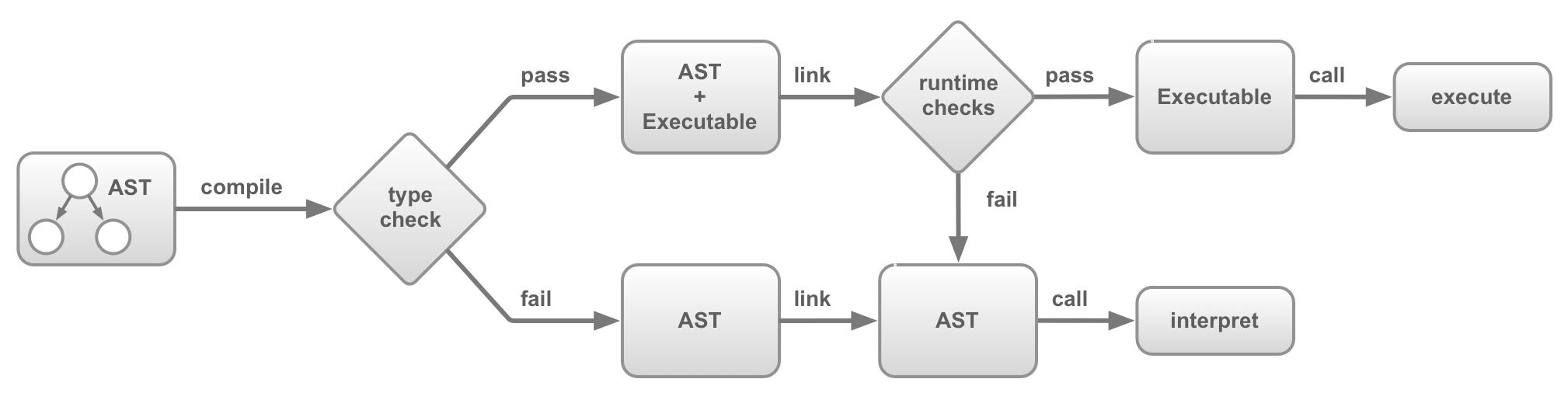 图片来自:http://asmjs.org/spec/latest/
图片来自:http://asmjs.org/spec/latest/ 数据来自:http://ejohn.org/blog/asmjs-javascript-compile-target/
数据来自:http://ejohn.org/blog/asmjs-javascript-compile-target/

































































